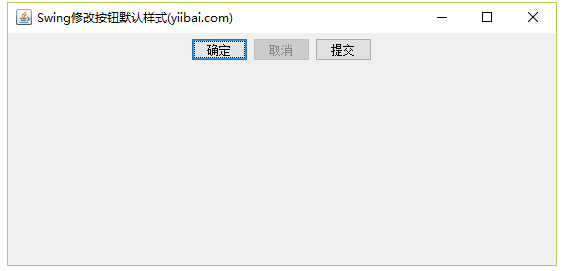下面的示例展示了如何在Java Swing应用程序中修改按钮的默认外观。
使用以下API -
UIManager.setLookAndFeel()- 更改java应用程序的当前外观。UIManager.getSystemLookAndFeelClassName()- 获取当前操作系统的外观。
示例
package com.yiibai.swingdemo;
import java.awt.BorderLayout;
import java.awt.FlowLayout;
import java.awt.LayoutManager;
import java.awt.event.ActionEvent;
import java.awt.event.ActionListener;
import javax.swing.JButton;
import javax.swing.JFrame;
import javax.swing.JOptionPane;
import javax.swing.JPanel;
import javax.swing.UIManager;
import javax.swing.UnsupportedLookAndFeelException;
public class SwingTester {
public static void main(String[] args)
throws ClassNotFoundException, InstantiationException
, IllegalAccessException, UnsupportedLookAndFeelException {
UIManager.setLookAndFeel(UIManager.getSystemLookAndFeelClassName());
createWindow();
}
private static void createWindow() {
JFrame frame = new JFrame("Swing修改按钮默认样式(yiibai.com)");
frame.setDefaultCloseOperation(JFrame.EXIT_ON_CLOSE);
createUI(frame);
frame.setSize(560, 200);
frame.setLocationRelativeTo(null);
frame.setVisible(true);
}
private static void createUI(final JFrame frame){
JPanel panel = new JPanel();
LayoutManager layout = new FlowLayout();
panel.setLayout(layout);
JButton okButton = new JButton("确定");
JButton cancelButton = new JButton("取消");
cancelButton.setEnabled(false);
JButton submitButton = new JButton("提交");
okButton.addActionListener(new ActionListener() {
public void actionPerformed(ActionEvent e) {
JOptionPane.showMessageDialog(frame, "点击了确定按钮");
}
});
submitButton.addActionListener(new ActionListener() {
public void actionPerformed(ActionEvent e) {
JOptionPane.showMessageDialog(frame, "点击了提交按钮");
}
});
frame.getRootPane().setDefaultButton(submitButton);
panel.add(okButton);
panel.add(cancelButton);
panel.add(submitButton);
frame.getContentPane().add(panel, BorderLayout.CENTER);
}
}
执行上面示例代码,得到以下结果: